Explained
Reports screen: Walkthrough
The reports screen is a powerful feature of the Profilytics suite. This article dives into how to use it and what the individual metrics mean.
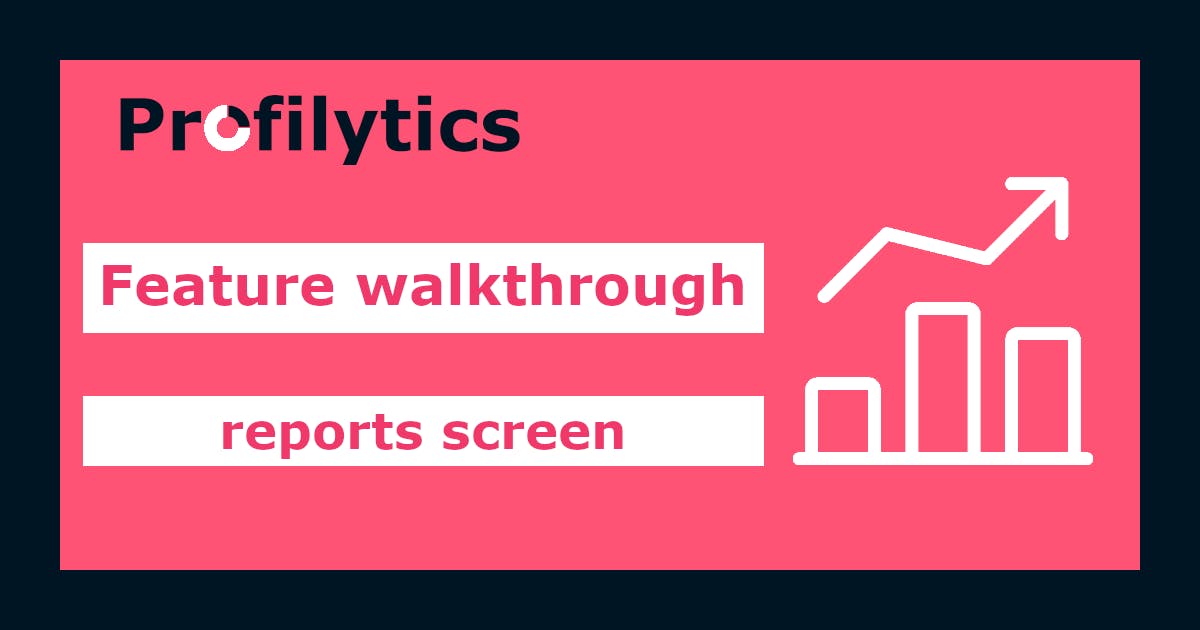
The reports screen is the core of our OnlyFans analytics product and brings a lot of metrics with deep insights to you. In this article we explain every setting and metric and show you how to make the most of these features!
Custom time range
You can select a date range from the most up-to-date and recent data of today until back to the beginning of the year. This way you can track trends over longer time frames and see how your profile is developing.
Transaction count
A simple metric counting all unique transactions in the selected time. The handy comparison indicator shows you if you are making more or less transactions.
Total income
This is a straightforward metric showing you the sum of your income after fees from all transactions.
New Fans
Counts the new subscribers that paid for your profile.
Income breakdown
Similar to the dashboard metric this details with what products and channels you are earning the total income.
Daily income
The daily income metric is a comprehensive line chart drawing of the income per day in the selected time range. Combined with the Simple Moving Average line it enables easy trend discovery and provides a built-in comparison value to see if you are above or below your average.
Daily fans
The daily fans chart likewise is a line chart showing your daily new subscribers with a Simple Moving Average indicator to ease gauging performance. Like the daily income chart for longer time ranges this metric is available in monthly intervals as well.

